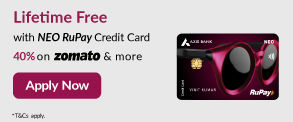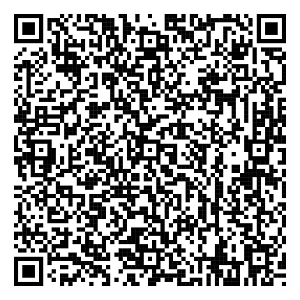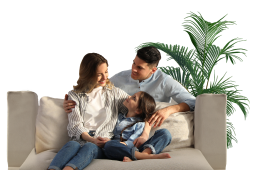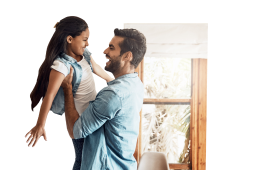- Accounts
- Deposits
- Cards
- Forex
Send Money AbroadSend Money to India
- Loans
24x7 Loan
- Investments
- Insurance
General InsuranceHealth Insurance
- Payments
- Open digital A/C
Explore 250+ banking services on Axis Mobile App
Scan to Download
- Current Account
- Pay
- Collect
- Trade
Services
Solution for Exporters
- Debt & Working Capital
24x7 Loans
For MSMEs with turnover up to ₹30 Cr
- Treasury
- Transact Digitally
- Home
- Payments
- Payment Methods
- Biometric Net Banking Payments
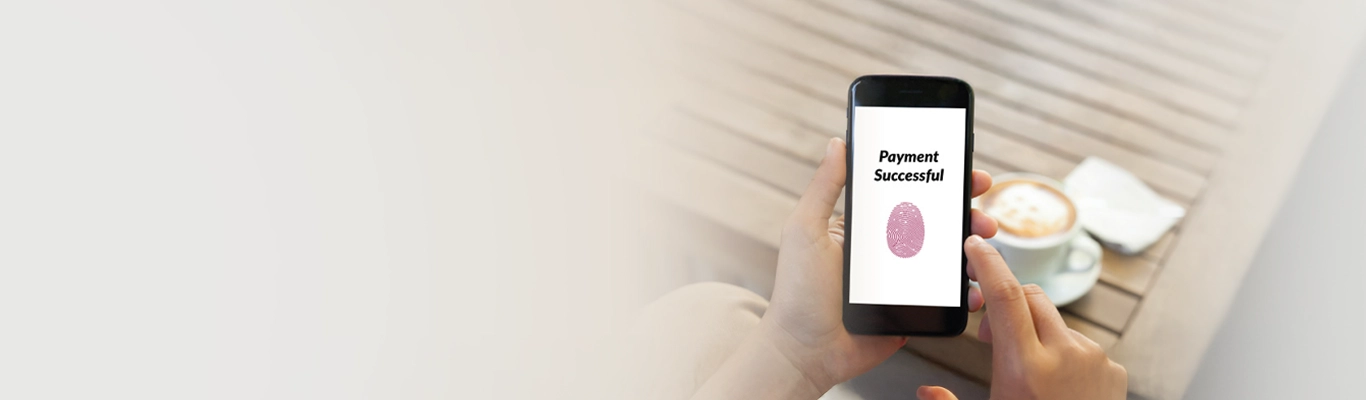
Axis Bank Biometric Net Banking Payments
Now use Fingerprint, Face ID or PayPIN to make seamless payments instantly via Axis Bank Net Banking
Biometric Net Banking Payments
Experience the reliability of Net Banking payments with the safety and convenience of biometric by just using your Fingerprint or Face ID. In a continuous effort to provide hassle-free digital payment solutions to our customers, we have partnered with MinkasuPay to enable net banking payments in partner merchant apps using Fingerprint, Face ID or PayPIN, without the need of user names, passwords, and OTPs.
Features & Benefits
Pay using Fingerprint, Face ID or PayPIN
No more remembering user names, passwords or waiting for OTP. Use Fingerprint, Face ID or PayPIN to make payments on partner merchants via Net Banking.
Reduce transaction time
Reduce the transaction time from 50-60 seconds to 3-4 seconds by enabling biometric authentication on Axis Bank Net Banking.*
Enhanced security
Experience enhanced security (the biometric authentication solution is a 2-Factor-Authentication (2FA) solution that leverages the power of smartphones and biometrics to eliminate friction.
Read MoreHow to get started?
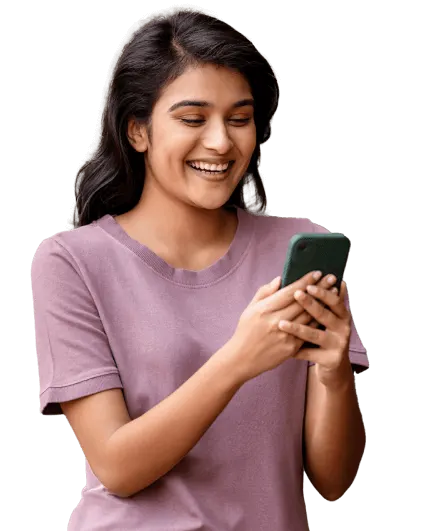
First-time user transaction
As a one-time process, customers have to set-up the biometric authentication on partner merchant app as follows:
- 01
On the checkout screen of the partner merchant app, choose Net Banking and select Axis Bank from the available options.
- 02
Login using your Net Banking credentials.
- 03
You’ll get on to the Biometric setup page and receive a 6 digit setup code on your registered mobile number. Enter the setup code to continue.
- 04
Create a 4 digit PayPIN and enable Fingerprint or Face ID
- 05
The setup is now complete and the payment will be processed successfully*
Note: To activate Biometric authentication, make sure that the phone number in the partner merchant profile matches with your bank verified/registered phone number.
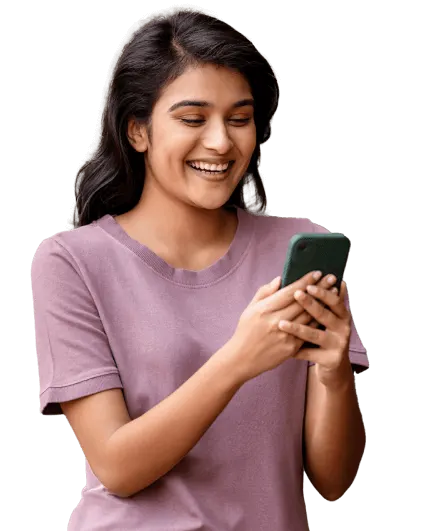
Repeat transactions:
Once the biometric setup is done, you can pay seamlessly using the following steps:
- 01
On the checkout screen of the partner merchant app, choose Net Banking and select Axis Bank from the available options.
- 02
You’ll get to the biometric authentication page directly. Authenticate the payment using your Fingerprint, Face ID or enter the 4 digit PayPIN to complete the transaction.
Pay bills content
Investment Donation content
Tax Payment through Internet Banking content
Enhanced security
Experience enhanced security (the biometric authentication solution is a 2-Factor-Authentication (2FA) solution that leverages the power of smartphones and biometrics to eliminate friction. 2FA, as mandated by the RBI, helps increase the security of all digital transactions) and higher success rates .
Eligibility
- An active account with Axis Bank. To open an account with us digitally, please visit the following page: Click here
- Customer should be registered on Internet Banking. To register for Internet Banking, please follow the steps here
- Customer should use the same mobile number on the merchant app as the registered mobile number in your bank account.
- You should be using a biometric enabled mobile phone with either Fingerprint or Face ID.
Partner Merchants - Biometric Net Banking Payments
Biometric Authentication for Net Banking payments can be used in the following merchant’s app:


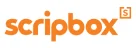

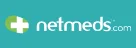
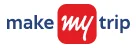





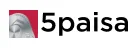
We are working on adding more merchants for you.
*Biometric Authentication for Net Banking Payments only available on Android Apps
Frequently Asked Questions
2FA is mandated by RBI to increase the security of all digital transactions by adding two factors of authentication. The factors of authentication can be username, password, grid number, security questions, OTP, Fingerprint or Face ID.
Minkasu 2FA is the secure authentication system which is offered in partnership with Axis Bank. Minkasu 2FA eliminates the need for username, password, grid number, security questions and OTPs which are susceptible to social engineering attacks such as phishing, vishing and smishing, etc.
Once the biometric setup is done, you can pay seamlessly using the following steps:
- On the checkout screen of the partner merchant app, choose Net Banking and select Axis Bank from the available options.
- You’ll get the biometric authentication page directly, authenticate the payment using your Fingerprint, Face ID or enter the 4 digit PayPIN to complete the transaction.
- Note: To activate biometric authentication, make sure that the phone number in the Partner Merchant profile matches with your bank verified/registered phone number.
It is quicker and more secure. As a user, you just need to tap the pay button and use your Fingerprint/ Face ID. You don’t need to go through the friction of entering your username, password, grid number, security questions and OTPs for every transaction. Typical net banking transactions take around 45 to 60 seconds and the user has to make 30-40 clicks. By using Biometric authentication, you can complete a net banking transaction within 3-4 seconds by using your Fingerprint/ Face ID.*
If you don’t receive the Setup Code within 30 seconds, then press ‘Resend Setup Code’ button on the Setup Code entry screen.
Yes. You can add your Fingerprint/ Face ID in your device and enable it later. While doing a repeat transaction with Partner merchant you will see ‘Enable Fingerprint/ Face ID’ check box. You have to enter your Partner merchant PayPIN to enable the new Fingerprint/ Face ID.
Yes. You need to enable the new Fingerprint/ Face ID again in your Partner merchant app by entering your Partner merchant PayPIN while making your next payment.
Minkasu 2FA would be enabled for all the Fingerprints/ Face IDs registered on the device at the time of onboarding.
Yes. In the Partner merchant PayPIN creation screen just uncheck ‘Enable Fingerprint/ Face ID’ check box. Now you can make your payment by just using Partner merchant PayPIN and you don’t need to enter username, password, grid number, security questions and OTPs for all your future transactions.
If your mobile device does not have Fingerprint/ Face ID sensor , you can use the Partner merchant PayPIN for making payments instead of going through the cumbersome process of entering username, password, grid number, security questions and OTPs.
You can click on ‘Change’ button at the top right of the Minkasu 2FA Repeat Payment screen to make the payment using a different net banking account.
No, the user need not pay any extra money for making payments using Biometric authentication.
Yes. Setting up a Partner merchant PayPIN is mandatory.
You can setup a new Partner merchant PayPIN by clicking on ‘Forgot PayPIN’ button on the Repeat Payment screen after choosing Axis Bank Net Banking. You will be re-directed to the bank’s Net Banking login Screen and you would have to go through the onboarding process again to set up a new Partner merchant PayPIN.
If you forgot your Partner merchant PayPIN then click on ‘Forgot PayPIN’ button in the Repeat Payment screen after choosing Axis Bank NetBanking. You will be re-directed to the bank’s Net Banking login Screen and you have to go through the onboarding process again to setup a new Partner merchant PayPIN.
Please make sure that you have updated your new phone number with your bank and in your Partner merchant app. Once the phone number is updated by Partner merchant and bank, you will be automatically taken through the biometric enablement process again while making your payment in the Partner merchant app.
Once you delete and reinstall your Partner merchant app you will need to go through the biometric enablement process again. Please select net banking in the payments screen and choose Axis Bank to proceed to Biometric enablement flow.
Biometric payment solution is specific to each merchant app. So you need to go through the onboarding process and set up a new PayPIN for every new app.
You can. But we do not recommend it for security reasons. Please setup a unique PayPIN for each merchant app.
Yes. As long as you are using the same profile/ phone number in the Partner merchant app, the same PayPIN will be enabled across devices for your Partner merchant app.
You can disable your Fingerprint/ Face ID for making payments by clicking on ‘Forgot PayPIN’ on the Biometric Payment screen. You will be re-directed to the bank’s Net Banking login Screen and you would have to go through the onboarding process again to disable your Fingerprint/ Face ID.
Setup Code is sent to your verified (bank) phone number to verify your contact details. It is the second factor of authentication before enabling biometric payments in partner merchant app.
Setup Code is sent to your bank verified phone number to verify your phone number. It is the second factor of authentication before enabling biometric payments in your Partner merchant app. This needs to be done only once during the onboarding process. Once you have completed the onboarding process you don’t need to enter OTPs for all your future payments.
Biometric payment solution is specific to each merchant app and each device. So you need to enter the Setup Code for every new device for your Partner merchant app. As long as you are using the same profile/ phone number in the Partner merchant app, the same Partner merchant PayPIN will be enabled across devices for your Partner merchant app.
Minkasu 2FA and partner merchant don’t store your username or password. Minkasu 2FA is a patented technology that uses Public Key Infrastructure (PKI) and cryptographically signed digital signatures for making quick and secure payments.
Minkasu 2FA or Biometric payment solution is only available on Partner merchant app. Fingerprint can be enabled on Android phones with OS version 5.0 and above and iOS version 10.0 and above. Face ID can be enabled only on iOS version 10.0 and above.
No. You don’t need to install any new app.
Minkasu 2FA removes the payment friction by enabling biometric for in-app payments only.
Minaksu 2FA, partner merchant and your bank don’t store or process your Fingerprint or Face ID. It is handled securely by the mobile device.
If you don’t want to use Minkasu 2FA, just click the ’X’ button on the top right corner of the Setup Code screen and you will be taken to the regular Net Banking flow.
To enable the Fingerprint/ Face ID for making payments in the partner merchant app one should know your Partner merchant PayPIN. Do not share your Partner merchant PayPIN with anyone.
No. The thief cannot use your Fingerprint/ Face ID to make the payment. To enable the Fingerprint/ Face ID for making payments in the Partner merchant app one should know your Partner merchant PayPIN. Do not share your Partner merchant PayPIN with anyone.
If you see any transactions without your authorisation, we recommend you to report it to your bank immediately. Once you report it to your bank, all your Minkasu 2FA transactions will be blocked in all apps until further notice.
If you see any transactions without your authorisation, we recommend you to report it to your bank immediately. Once you report it to your bank, all your Minkasu 2FA transactions will be blocked in all apps until further notice.
Please contact your bank for their timelines.
We strongly recommend that you use different PayPIN for different apps. If you see any fraudulent transaction, we recommend that you report it to your bank immediately. Once you report it to your bank, all Minkasu 2FA transactions from all apps will be stopped until further notice.
No. Minkasu doesn’t use any of your information stored in Aadhaar database.
Terms & Conditions - Biometric Net Banking Payments
- Biometric authentication is available only on the mobile apps of the partner merchants.
- Fingerprint option is available on Android phones with OS version 5.0 and above and iOS version 10.0 and above.
- Face ID is available only on iOS version 10.0 and above.
- Biometric authentication not available on iOS app of Netmeds and FirstCry.
- Reduced transaction time is on account of reduced clicks required to complete a Net Banking transaction. Actual time may vary depending on other factors.
Click here for Internet Banking terms & conditions.