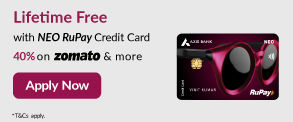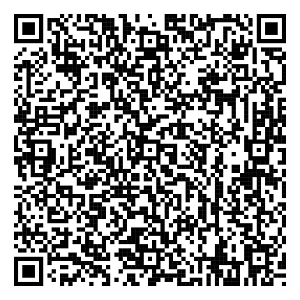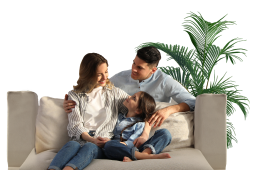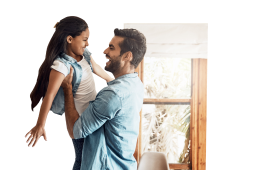- Accounts
- Deposits
- Cards
- Forex
Send Money AbroadSend Money to India
- Loans
24x7 Loan
- Investments
- Insurance
General InsuranceHealth Insurance
- Payments
- Open digital A/C
Explore 250+ banking services on Axis Mobile App
Scan to Download
- Current Account
- Pay
- Collect
- Trade
Services
Solution for Exporters
- Debt & Working Capital
24x7 Loans
For MSMEs with turnover up to ₹30 Cr
- Treasury
- Transact Digitally
- Home
- Payments
- Payment Methods
- Samsung Pay
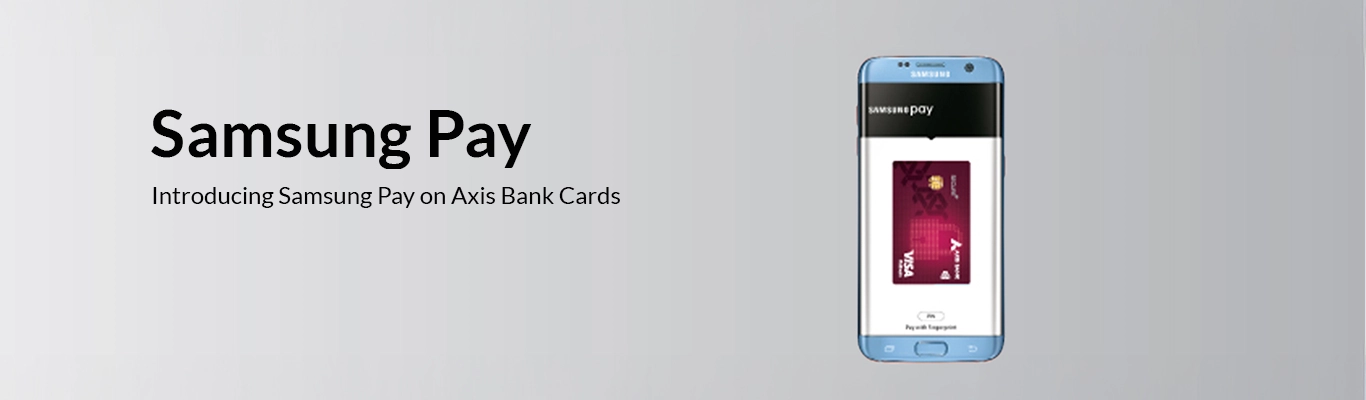
Samsung Pay by Axis Bank
Samsung Pay is a mobile payment service that uses technology called Magnetic Secure Transmission (MST) and Near Field Communication (NFC) to make in-store contactless payments. A worthy substitute to plastic money, Samsung Pay can be used in almost every payment terminal through your Samsung smartphones. Scan or manually input info of your cards, add UPI enabled bank account and enable balance check, sending / receiving money, QR code scanning and other features.
Features & Benefits
Pay using your smartphone
Load your Credit/Debit Card on the Samsung Pay application available on select Samsung smartphones* and make payments, instantly!
Wide acceptance
Pay using Samsung Pay at all your favorite retail outlet
Hassle-free
- Rather than entering your Credit/Debit Card number, just select Samsung Pay at checkout, swipe or tap your phone at the POS terminal
Instant notifications
Get instant notifications on your payment through SMS and on your Samsung Pay app.
Secure
Your actual card details will be known only to you and they will be stored in an encrypted format, hence preventing misuse.
User authentication
Every transaction is authenticated by your fingerprint or Samsung Pay PIN.
Hassle-free
- Rather than entering your Credit/Debit Card number, just select Samsung Pay at checkout, swipe or tap your phone at the POS terminal, authenticate with your fingerprint / Samsung Pay PIN and your payment is done!
- You can also make peer-to-peer payments using the UPI option available on Samsung Pay.
How to use Samsung Pay
After the Samsung Pay ID is created, launch the Samsung Pay app on your device. By swiping left or right, select the card you want to pay with. Authenticate using fingerprint or the Samsung Pay PIN, to complete the transaction, after touching your phone either to the card reader or the POS machine. For any query on how to use Samsung Pay, contact us.
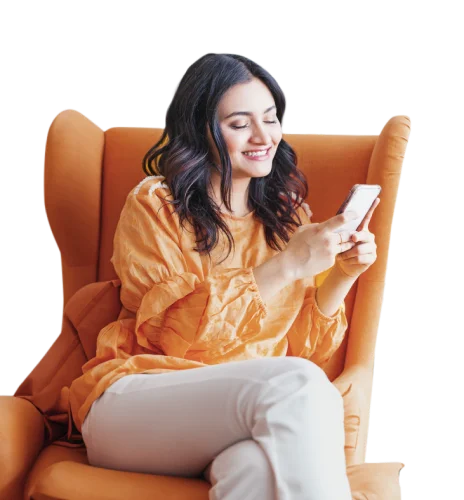
To register your Credit/Debit Card on Samsung Pay:
Follow these steps to register your Credit/Debit Card on Samsung Pay with ease:
- 01
Create your Samsung ID.
- 02
Hold the phone above the Credit/Debit card you wish to link with Samsung Pay, aligning the camera to capture card details. You can also manually enter the details.
- 03
Read and accept Terms and Conditions and select OTP or Calling the Bank option to authenticate your card.
- 04
In Case of OTP, enter the OTP you receive on your registered mobile number linked to the card.
- 05
In case of Call the Bank Option, follow the instructions given on the call by the Customer Service Center.
- 06
Once verified you can use your card to make payments through Samsung Pay.
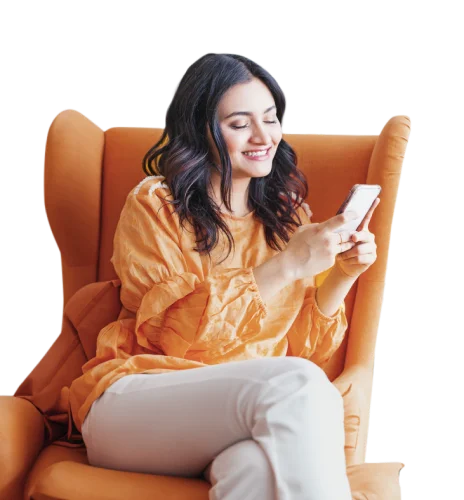
To Register your account for UPI on Samsung Pay:
Follow these steps to register your account for UPI on Samsung Pay
Create your Samsung ID.
Click on the ‘UPI’ option available on the main screen.
Verify your mobile number. An SMS will be automatically triggered from your device for your mobile number verification.
Create your Payment Address of your choice.
Link your account to the payment address, set your PIN and start transferring money.
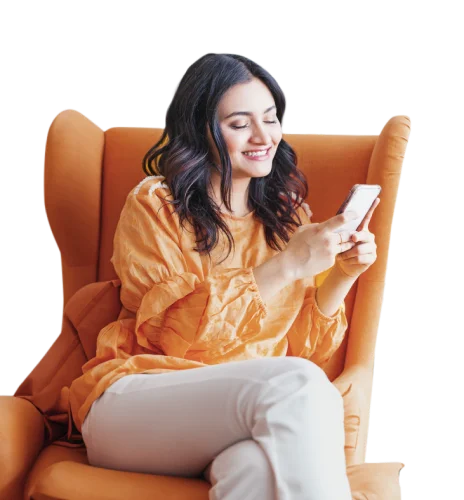
To Transact using Samsung Pay:
Follow these steps to make transactions using Samsung Pay
- 01
Launch Samsung Pay app by selecting the app icon on the phone.
- 02
Select the card you want to pay with by swiping left or right.
- 03
Touch your phone to either the card reader or contactless POS Machine and authenticate using fingerprint / Samsung Pay PIN to complete the transaction.
- 04
After the transaction, you may be required to input 4-digit Card PIN* in retail POS machine in case of MST Transaction or a transaction above Rs. 2000.
- 05
*Your Card PIN is the PIN you use for regular purchase transactions
Frequently Asked Questions
Samsung Pay is a secure and easy-to-use mobile payment service which can be used to make purchases nearly everywhere. It enables the use of credit and debit cards, including private label credit cards by leveraging a new proprietary technology called Magnetic Secure Transmission (MST) and Near Field Communication (NFC) to make mobile payments more accessible to both merchants and consumers.
Samsung Pay enables users to make in-store contactless payments using Galaxy Note8, Galaxy S8+, Galaxy S8, Galaxy S7 edge, Galaxy S7, S6 edge+, Galaxy Note 5, Galaxy A7 (2017), Galaxy A5 (2017), A5 (2016), A7 (2016), Galaxy A9 Pro and Galaxy J7 Pro. Samsung Pay’s main features are its proprietary MST technology and its NFC payments capability which makes it the most accepted mobile payment solution.
Samsung Pay offers a simple and convenient payment experience that is quicker than searching through your wallet or purse. Additionally, Samsung Pay adds a level of security to your payment information that physical cards don’t have.
Samsung Pay uses proprietary Magnetic Secure Transmission (MST) and Near Field Communication (NFC) to make contactless mobile payments. MST and NFC enables the Galaxy Note8, Galaxy S8+, Galaxy S8, Galaxy S7 edge, Galaxy S7, S6 edge+, Galaxy Note 5, Galaxy A7 (2017), Galaxy A5 (2017), A5 (2016), A7 (2016), Galaxy A9 Pro and Galaxy J7 Pro to make secure transactions with nearly every payment terminal in the world.
Through the UPI option , you can Scan QR code, Send Money, Request Money or check your account balance.
Cards can be either automatically registered by scanning your card with Samsung Pay or manually inputting the card information. Then Samsung Pay will prompt you to verify your identity through an OTP followed by which your Card is activated.
For activation of the Card while registering it the OTP can be generated through an SMS or Phone Banking.
This OTP is valid for 30 minutes and in case a new OTP is needed the registration can be re done and same process has to be carried out.
You can register up to 10 payment cards in Samsung Pay. (Credit Cards, Debit Cards).
Yes. The total number of devices you can register a card to may vary.
Not all card types are eligible to use with Samsung Pay. If your card is not International Chip and PIN enabled it will not work with Samsung Pay. Along with that, Prepaid and Corporate Cards will not work on Samsung Pay. Additionally, there may be other items required prior registering a card with the Samsung Pay service. Also you need to first do a transaction and only then can you attempt to register the Card on Samsung Pay.
The average amount of time between the request for activation and approval will be within minutes, but can take up to 10 minutes after any additional verification requirements have been met. If this amount of time has been exceeded, remove the card from Samsung Pay and register it again.
Yes. However, for the best experience, the device should have a SIM card installed. If you encounter any issues when registering the card over Wi-Fi, we suggest switching to a cellular data connection.
No, there is no issue. The card displayed in Samsung Pay may differ slightly with the physical card. The key points to look for are The Card Issuer (e.g. Axis in this case), The Card Network (Visa, Master Card etc.) and the last four digits of the physical card.
To Send money, Tap on ‘Send’ to open Send Money screen. Enter Payment Address or a combination of Account Number and IFSC code of the beneficiary. Enter the Amount to be transferred followed by the Account PIN / UPI PIN of your linked account.
To receive money, Tap on ‘receive’ to open receive Money screen. Enter Payment Address of the contact from whom you want to receive money from, followed by the Amount and the date of expiry. The receiver of the request will get a notification on his/her UPI enabled app.
To view your past transactions, simply Tap on ‘Bank Card’ on main screen. Scroll down to 'Transactions' section to see transactions made using Samsung Pay.
Yes, after you receive a notification on Samsung Pay, you can click on the notification. You will get an option to decline or accept the request on the screen.
Yes, any UPI enabled bank account can be added into Samsung Pay. Please ensure that that mobile number on which Samsung Pay is available should also be registered with your bank.
Select the option ‘UPI’ from the main screen of Samsung Pay or click on ‘Add’ option available on the top right corner. Create your "Payment Address" and link your bank account to send or receive money.
You can transfer upto Rs 1 Lakh using UPI option on Samsung Pay.
If you change your SIM card , you will be required to re-register and add your accounts once again.
If you forget your UPI PIN, or your UPI PIN is not set, you can generate your UPI PIN through Samsung pay. You will need last 6 digits of the debit card and expiry date.
Terms & Conditions for Samsung Pay
There are terms and conditions for Samsung Pay that apply to regulate some of the services provided by Axis Bank through the Samsung Pay digital payment app.
These terms and conditions apply to and regulate the provisions of the specified products and services provided by Axis Bank through the ‘Samsung Pay Application’. These terms are in addition to and not in derogation with following terms and conditions and such other terms and conditions as may be specified by Axis Bank from time to time.
- Terms & Conditions for Axis Bank Credit Card
- Terms & Conditions for Axis Bank Debit Card
- Terms & Conditions for Axis Bank Internet Banking
- Terms & Conditions for Axis Bank Mobile Banking app, open
- Terms & Conditions for Axis Bank Savings Account
Click here for more information on terms & Conditions.
Learning Hub
Look through our knowledge section for helpful blogs and articles.